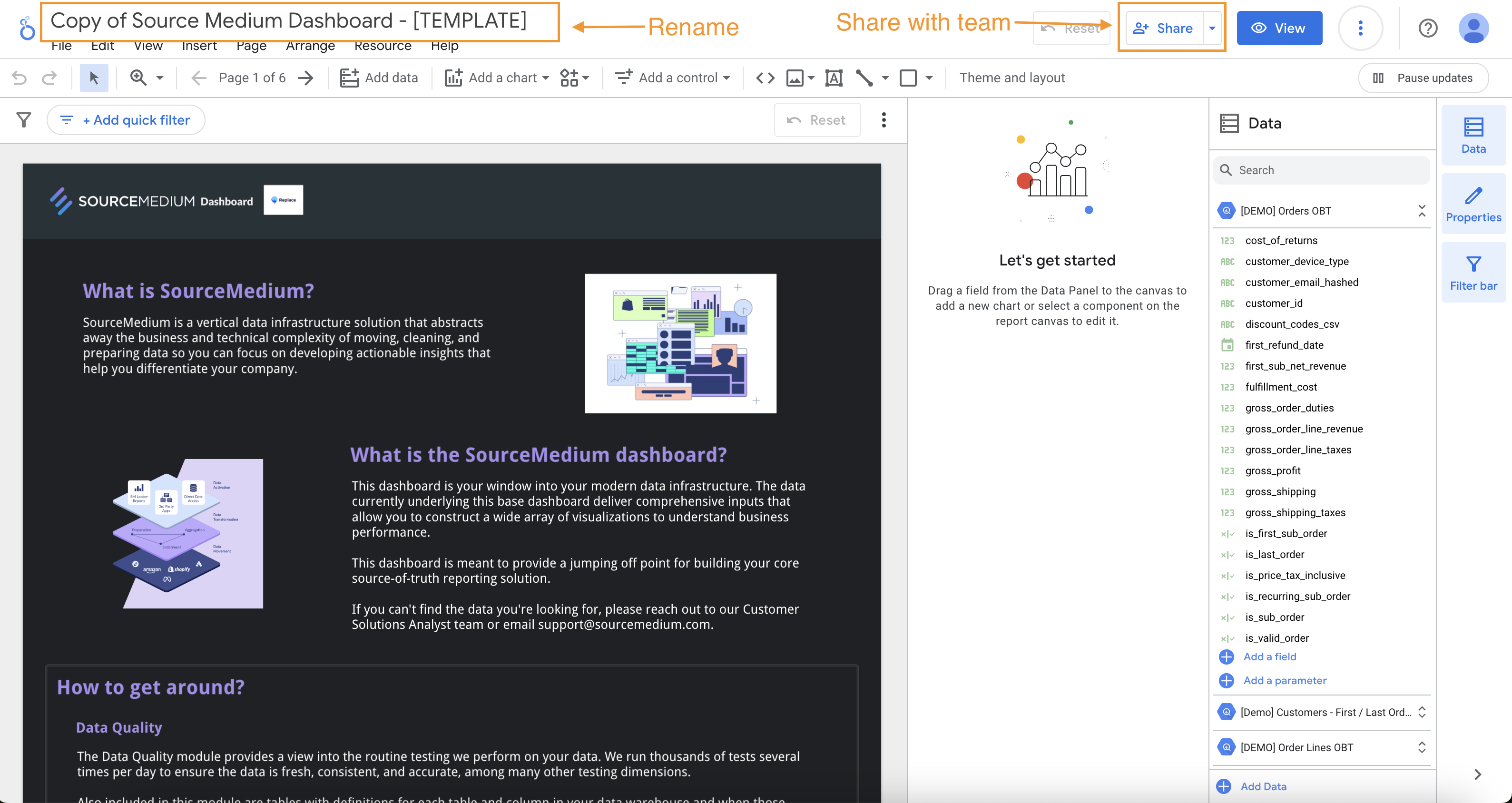obt_orders
dataset.
1. Create your data sources
As part of your onboarding process, the SourceMedium team will create and grant you access to the Looker Studio data sources that our base BI template uses.2. Create your dashboard
Open SourceMedium's base template dashboard
Open SourceMedium's base template dashboard
- Open the SourceMedium Looker Studio base template dashboard
- Hover near the top of the web page until the top navigation bar appears and click on the icon showing three
vertical dots (“More options”) and select “Make a copy”
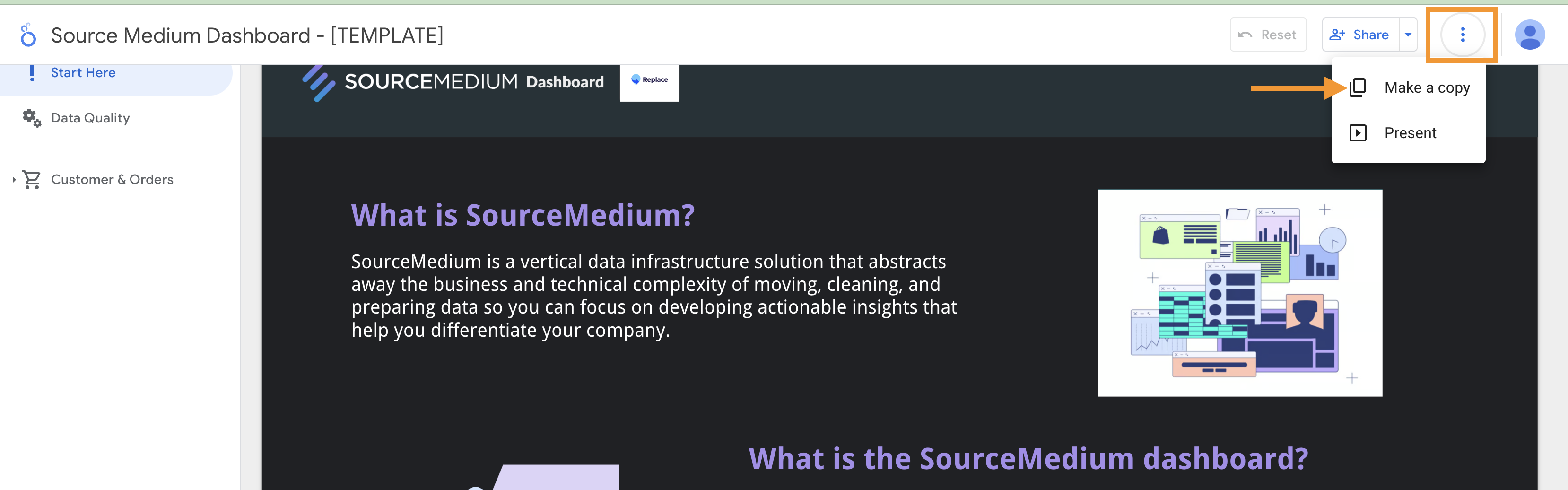
Map your copied data sources
Map your copied data sources
- A modal will open asking you to “Select the data source(s) to be added to the new report”
- For each “Original Data Source” on the left, select the corresponding data source on the right
- For example, for
[DEMO] Orders OBT(left), we would select the[MyBrand] Orders OBTdata source the SourceMedium team created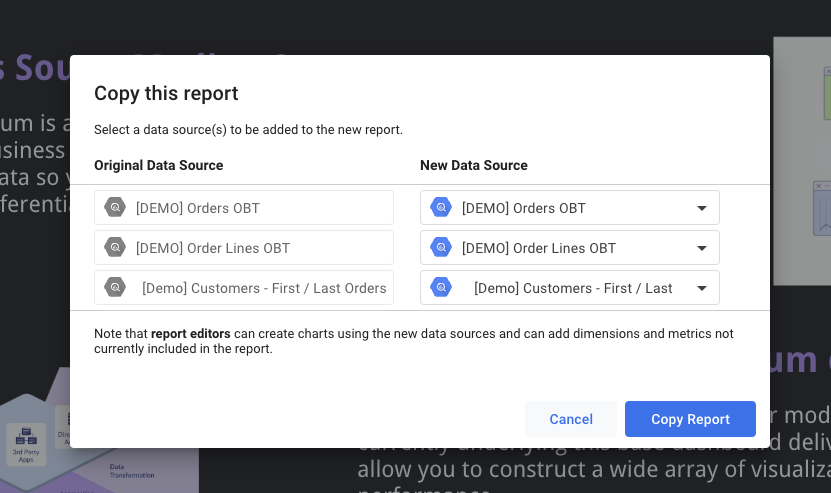
- For example, for
- Once you’ve finished mapping all original Data Sources, press “Copy Report”
Rename your report and share access with your team
Rename your report and share access with your team