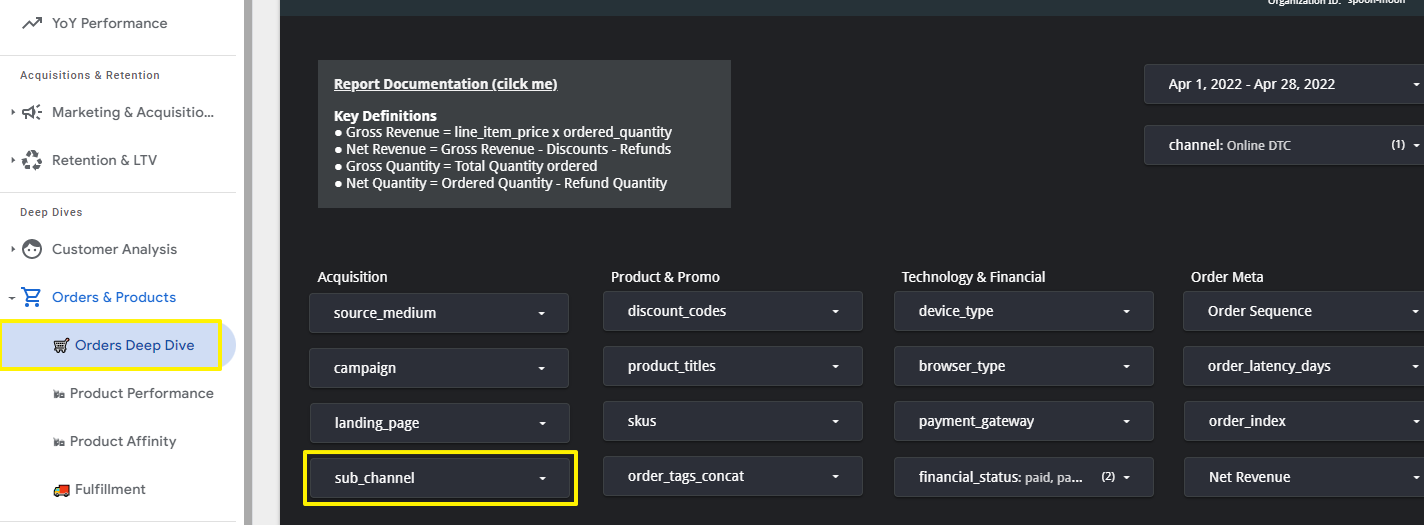Requirements
All plans (including trial) support channel mapping.Background
SourceMedium has a unique feature called channel mapping which uses your SourceMedium configuration sheet. This feature essentially allows you to arbitrarily group orders. We can then use these arbitrary groupings (called sub-channels) to look at and gain insights into the performance of these specific subsets of orders.Steps
-
Set Attribute. This is the main source of attribution that you would like to track such as Source/ Medium (Google/CPC) or a marketing campaign through discount codes.
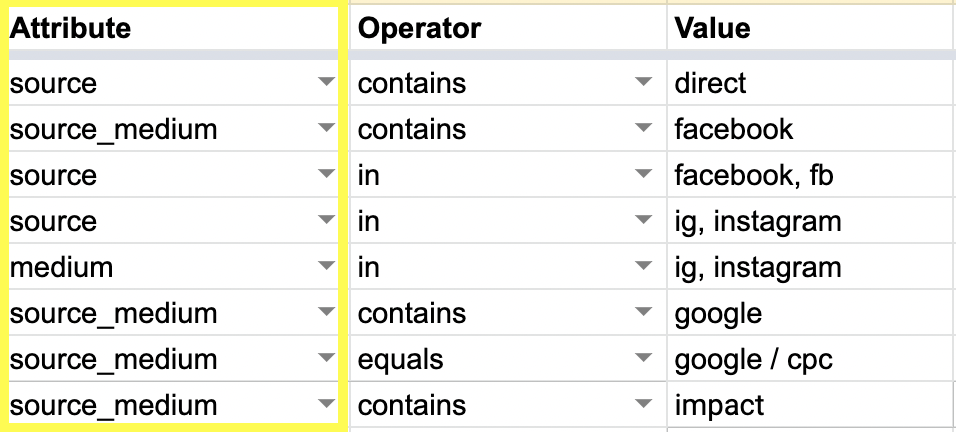
-
Set Operator. This is the matching mechanism that determines how your Value will be picked up within your selected Attribute.
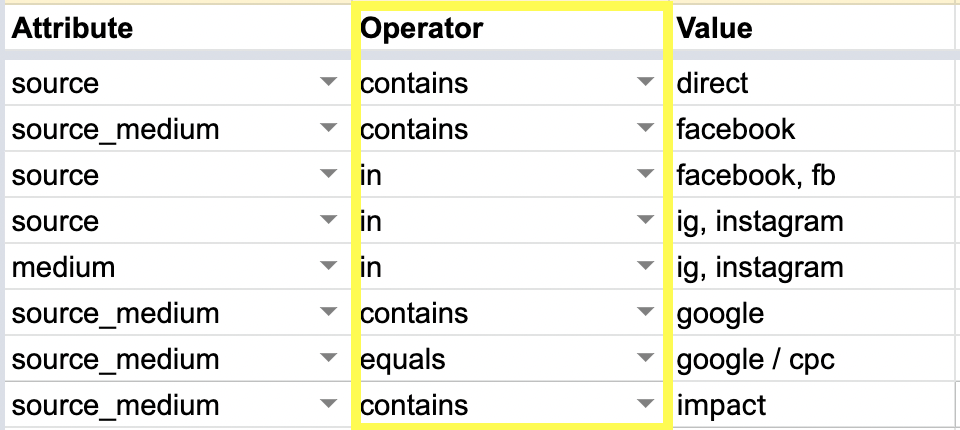
- Equals is a 1-to-1 match of the Value, meaning SourceMedium will only search for what specifically is inserted in the Value column.
- Contains is a partial match, i.e. you have a set of discount codes that all have
influencerin them but can be influencer50, influencer100, etc. This will match all that containinfluencer. - In allows you to match against a comma-separated list of values, i.e. there are 10 different podcasts that you would like to track under 1 podcast grouping
-
Set Value. This selects the value within the Attribute.
- What type of order are you looking to group?
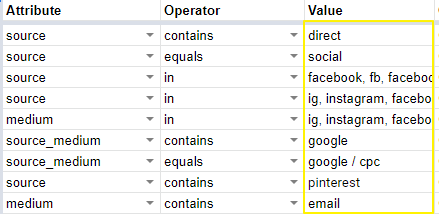
- Set Channel. This is where you can add a sales channel that you want specific orders (influenced by Attribute and Value) attributed to, such as wholesale, retail, Amazon or, in most cases, Online DTC.
-
(Optional) Set Sub-Channel and Vendor
-
Sub-channel is a value that you will see surfaced in your dashboard. It can be set using the Configuration tab and then selected from the dropdown box. When a Sub-channel is added in the Configurations tab, you will automatically see an option to use this naming as another way to segregate where orders will be attributed to.
- This dimension is available for use on the Retention & LTV modules, Orders Deep Dive, both Customer modules, and the Product Performance module.
-
Vendor is another way to further segment your orders. We do not surface this filter by default as we’ve found most of the time sub-channels are more than enough although. This grouping can also be created in the Configuration tab. (Please reach out to customer support by email or slack to enable.)
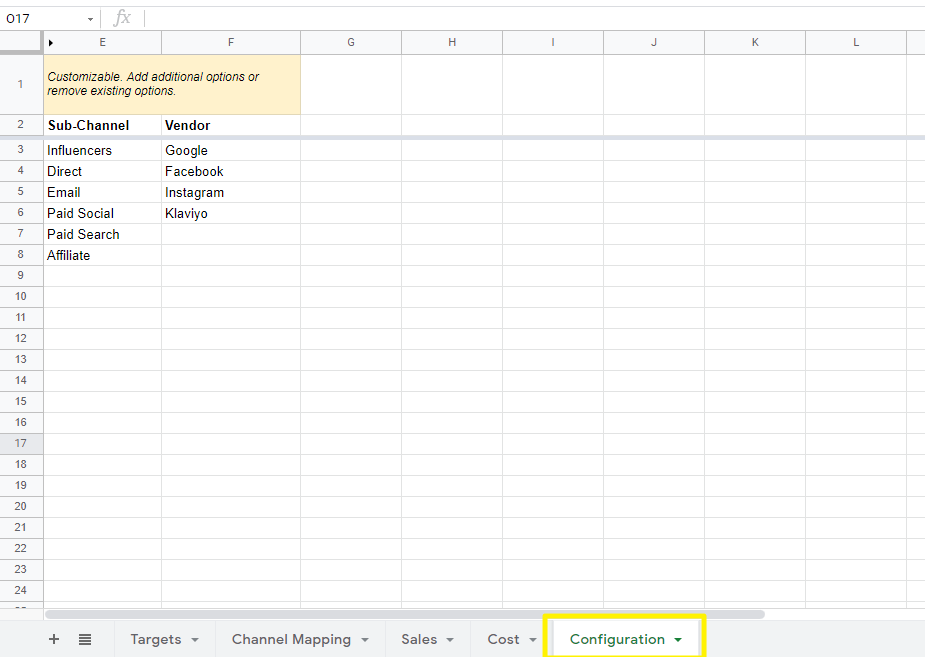
-
Sub-channel is a value that you will see surfaced in your dashboard. It can be set using the Configuration tab and then selected from the dropdown box. When a Sub-channel is added in the Configurations tab, you will automatically see an option to use this naming as another way to segregate where orders will be attributed to.
-
After the configuration sheet is integrated into your dashboard (happens hourly), your sub-channels will available for filtering in your dashboard.